
|
View Linked Objects |
Scroll |
How do I view linked objects in the Thereforeā¢ Dynamic Web View?
1.In the Thereforeā¢ Dynamic Web View, click on a document and select the 'Linked objects option from the 'Actions' menu.
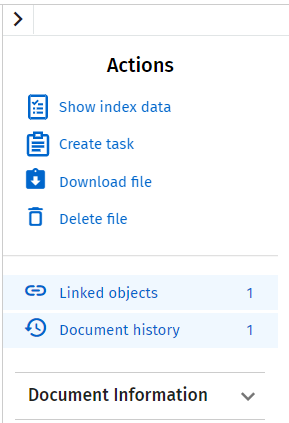
|
Note: •If the Actions tabs is collapsed, select the following tab:
|
2.The opened document will have a list of cards on the right panel with a list of 'Linked Objects'
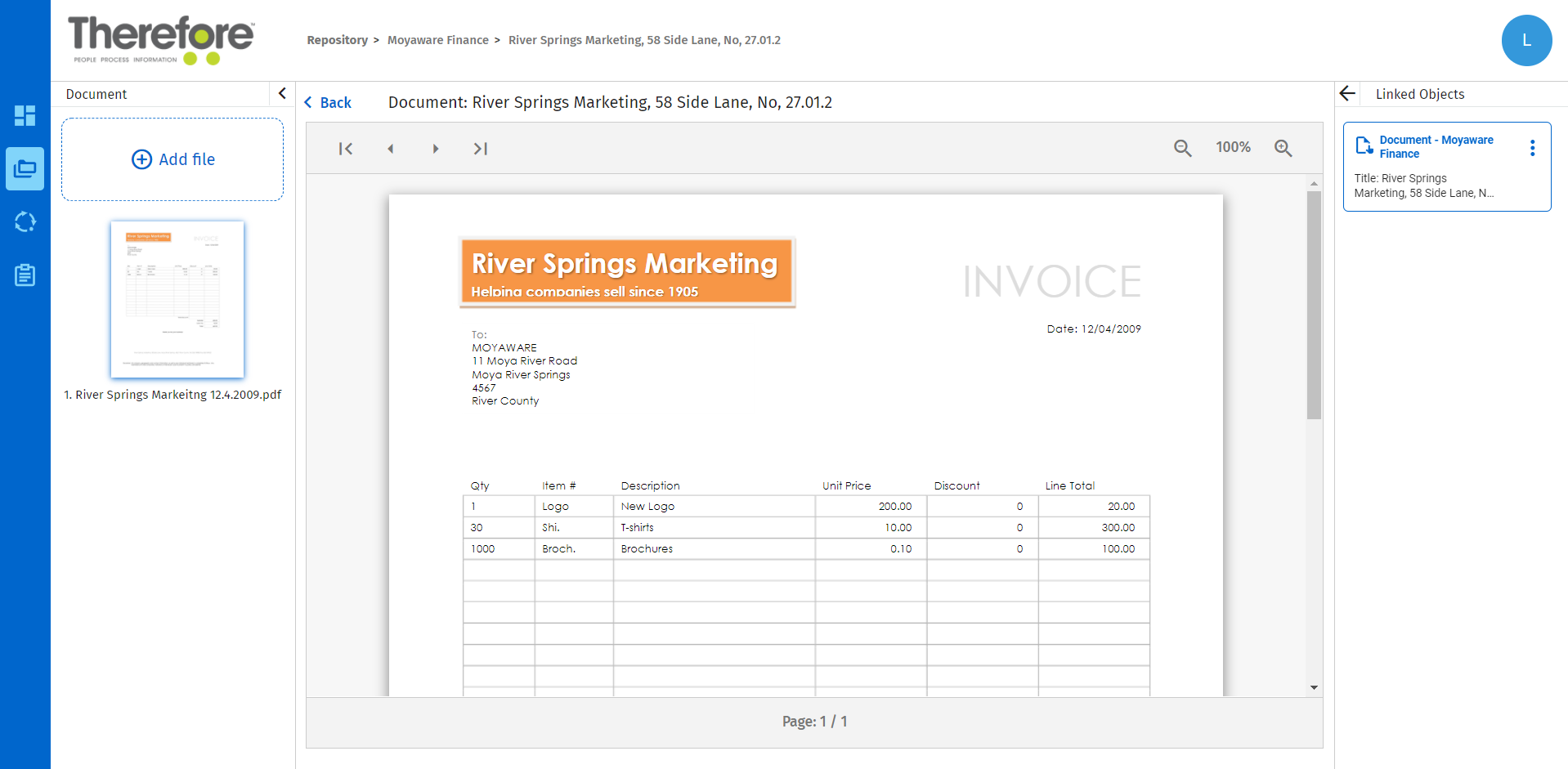
|
Note: •Workflow and Tasks initiated through the Thereforeā¢ Dynamic Web View will appear in the 'Linked Document List. •Automatic document links need to be configured in the Thereforeā¢ Solution Designer for the category. •Manual document links need to be created in the Thereforeā¢ Navigator (e.g. an appended document or file).
|


