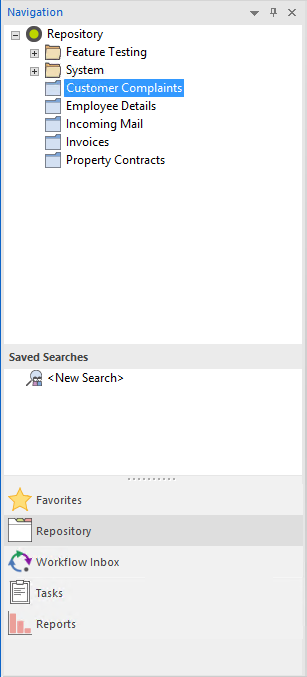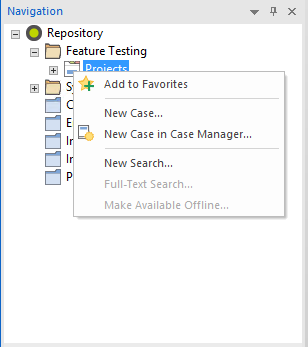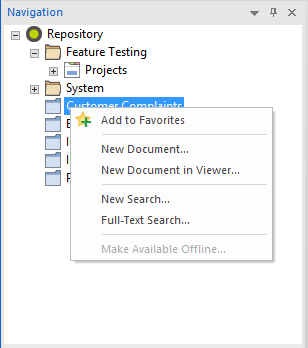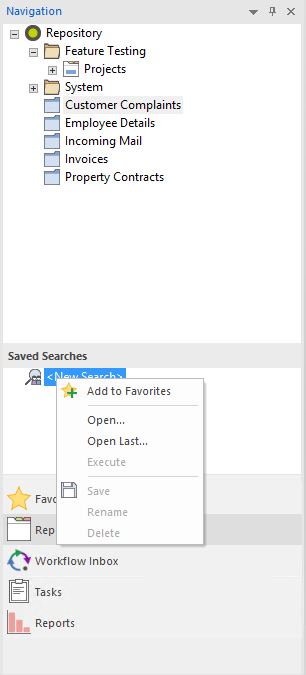|
Repository |
Scroll |
|
Thereforeā¢ uses one or more categories to classify documents. A category defines the index data that will be associated with each document saved to Thereforeā¢. When a category is created, one or more index fields are added using a GUI based design tool. When a user saves a document to Thereforeā¢ they enter values for one or more index fields (e.g. an invoice number from the original scanned document). When users search for documents they can narrow the result set by entering specific index field values.
In the Repository pane all categories and case definitions are listed. A search can be started by double-clicking.
By selecting a category all available searches are listed in the lower pane. By default each category has one search called New Search. If any searches have been saved, they will also be listed.
Cross category searches can be displayed by selecting the Folder where it is saved.
|
Right-clicking on a specific case opens a context menu.
|
Add to Favorites/Remove from Favorites Add/remove the selected item to your favorites list.
Opens the case header dialog for creating a new case.
New Case in Case Manager Launch the Thereforeā¢ Case Manager to create a new empty case.
New Search Opens an empty search template.
Full-Text Search Opens a full-text search dialog filtered down to this case.
Make Available Offline If configured, documents can be taken offline. |
Right-clicking on a specific category opens a context menu.
|
Add to Favorites/Remove from Favorites Add/remove the selected item to your favorites list.
Opens the category dialog for creating a new document.
New Document in Viewer Launch the Thereforeā¢ Viewer to create a new document.
New Search Opens an empty search template.
Full-Text Search Opens a full-text search dialog filtered down to this category.
Make Available Offline If configured, documents can be taken offline. |
Right-clicking on a search opens another context menu.
|
Add to Favorites/Remove from Favorites Add/remove the selected item to your favorites list.
Open Opens search dialog.
Open Last Loads the index values used in the last time this search was used.
Execute The search is started.
Save Save the search.
Rename Rename the saved search. Note: this can only be done when this search is not active.
Delete Delete the saved search. |