
|
Translation |
Scroll |
The translation dialog allows you to enter multiple custom translations for categories and case definitions. See the tutorial Translating a Category or Case Definition for more information.
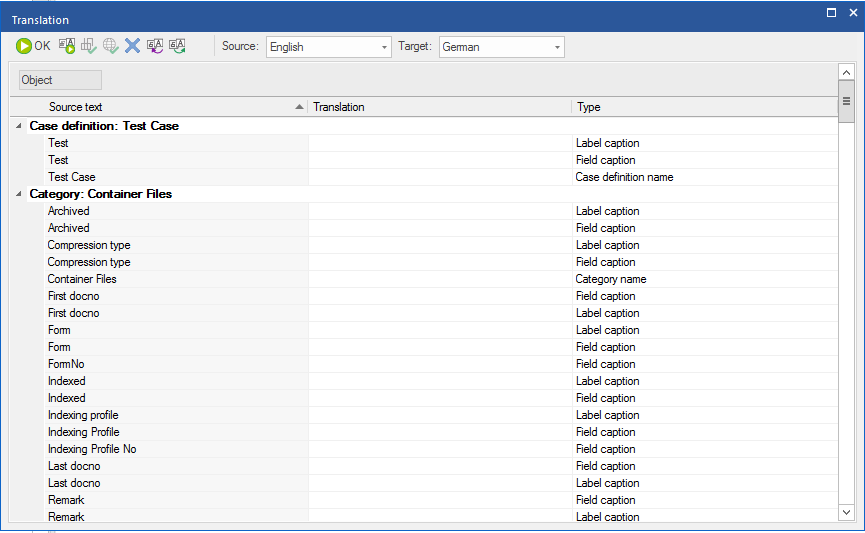
OK
Confirms the changes made on the translation dialog and return to the category or case definition dialog. You must save the category or case definition to commit any changes you made.
Auto-Translate
Searches for matching translations for the fields highlighted in the Translation column. The names must match exactly for the auto-translate function to work. The auto-translate function also works across separate categories or cases, so translating additional objects becomes easier. Automatically translated terms are marked in green.
Check
Checks whether the translation for the current target language fit into the label and checkbox fields of the category/case definition.
Check All
Checks whether the translation for all target languages fit into the label and checkbox fields of the category/case definition.
Delete
Deletes translations for the currently selected target language.
Import translations
Imports translations from a Unicode file.
|
Translations from a Unicode text file can only be imported on the same system from which they were exported. |
Export all translations
Exports a Unicode file for the target language which can be sent for external translation.
Source:
The reference language from which to translate. For this you can select any language with an existing translation in the current category/case definition.
Target:
The language in which to translate.
Object:
Lists the source text categories in alphabetical order from A-Z or from Z-A.
|
You can only enter translations for languages supported by the Thereforeā¢ UI. |
Source Text
A list of all texts from the source language that can be translated.
Translation
A list of translated texts in the target language. Translations for sources texts can be entered directly here.
Type
A list of types for the source texts. This includes: category description, label caption, field caption, and category name.


