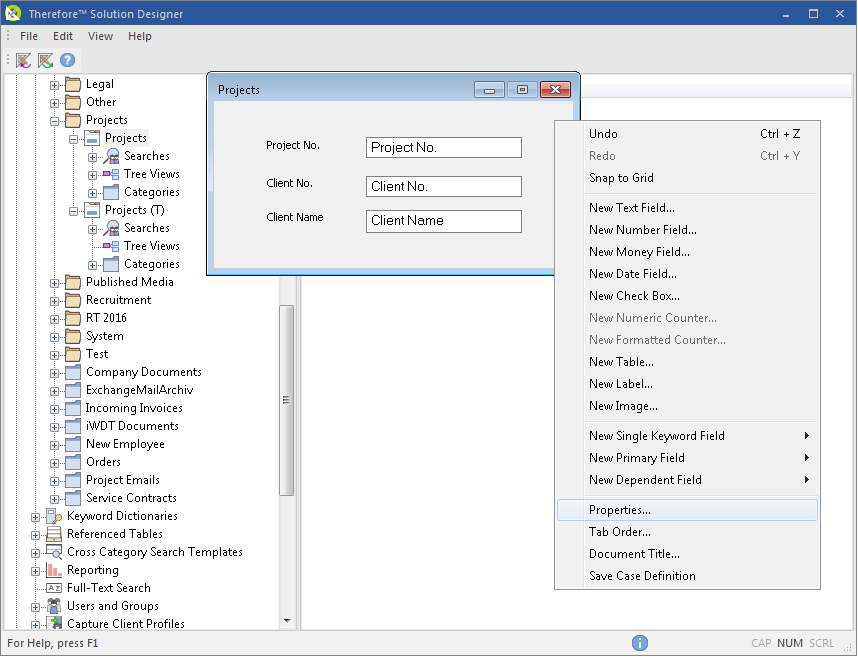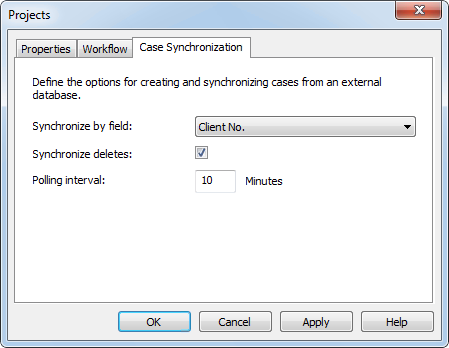Cases can be created either manually in the Thereforeā¢ Navigator, or automatically by synchronizing with an external database.
 How do I create new cases by synchronising with an external database?
How do I create new cases by synchronising with an external database?
1.First make sure you have created a Referenced Table and used it to create a primary field and any required dependent fields. Once you have finished creating your case definition, right-click on the case definition dialog and select Properties.
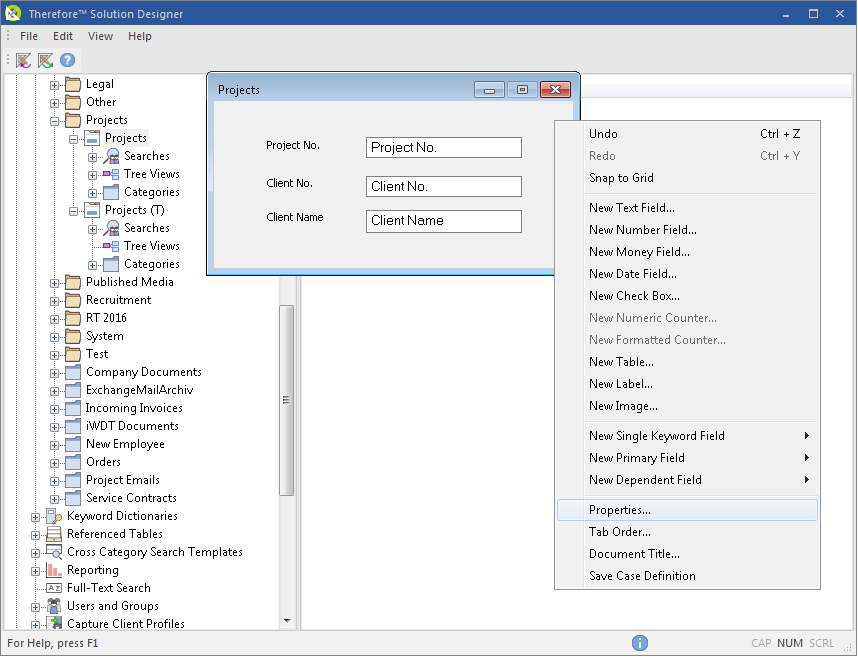
2.Click on the Case Synchronization tab. Choose a primary field from the drop-down box to use for synchronization. Its dependent fields will also be synchronized. This field's database index must be set to Unique for it to appear in the drop-down list.
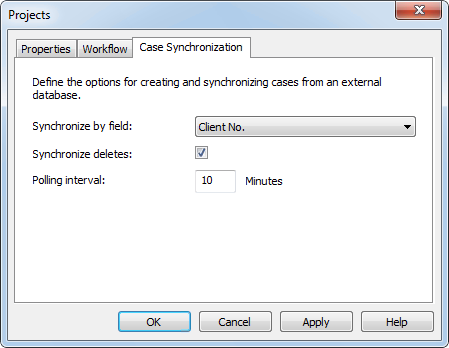
3.If the box Synchronize Deletes is checked, cases will be automatically closed if their original entry in the database is removed. A case can be re-opened by an administrator, but any dependent fields set to Referenced will not be restored.
4.Set the Polling Interval to determine how often the service will check for new or deleted entries to synchronize. The default value is 10 minutes. Click OK when done and then save your case definition. The cases will be created at the next polling interval. Check the new cases in the Thereforeā¢ Navigator to make sure they were created properly.

|
If configured, this process can also start a workflow for each newly created case.
|
|

 How do I create new cases by synchronising with an external database?
How do I create new cases by synchronising with an external database?