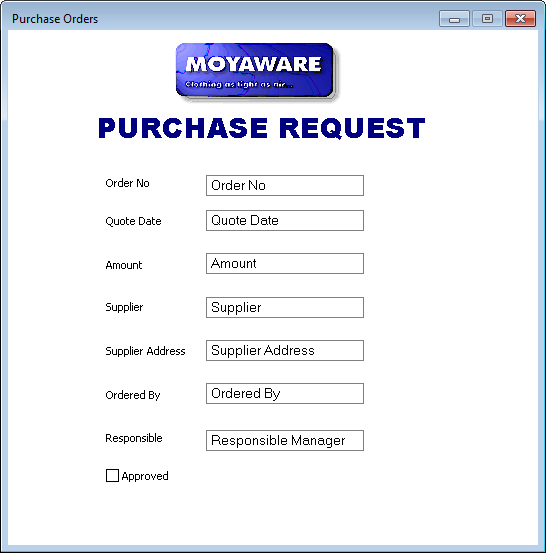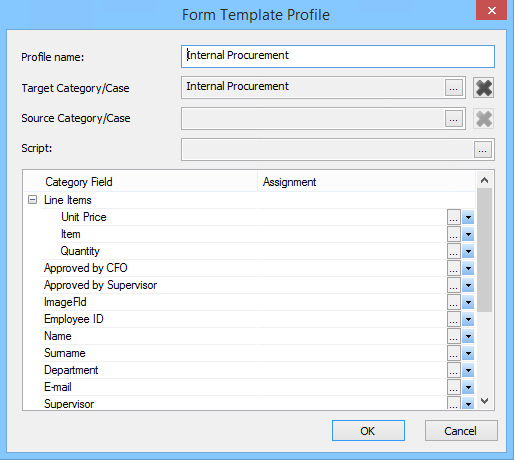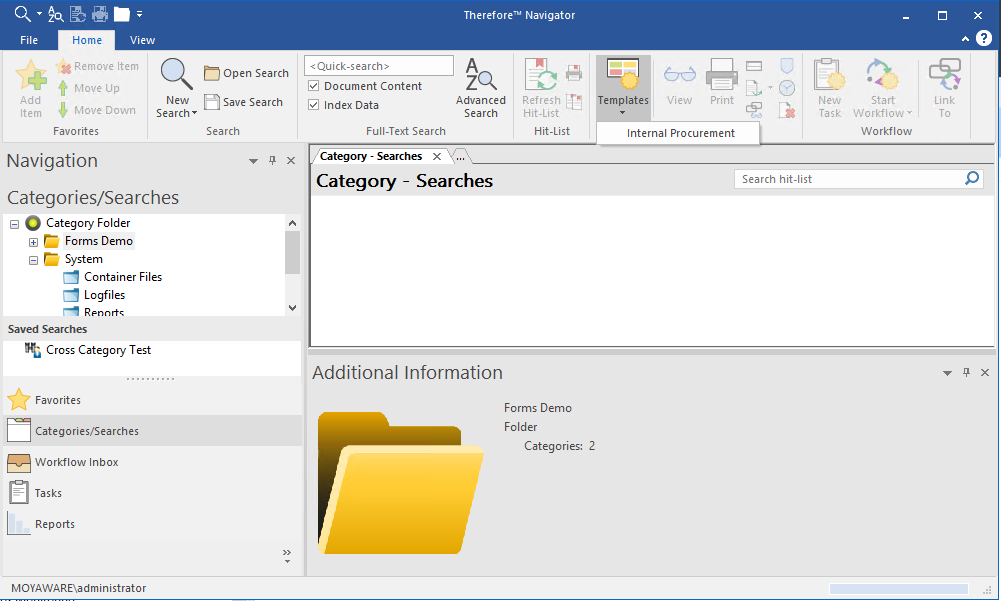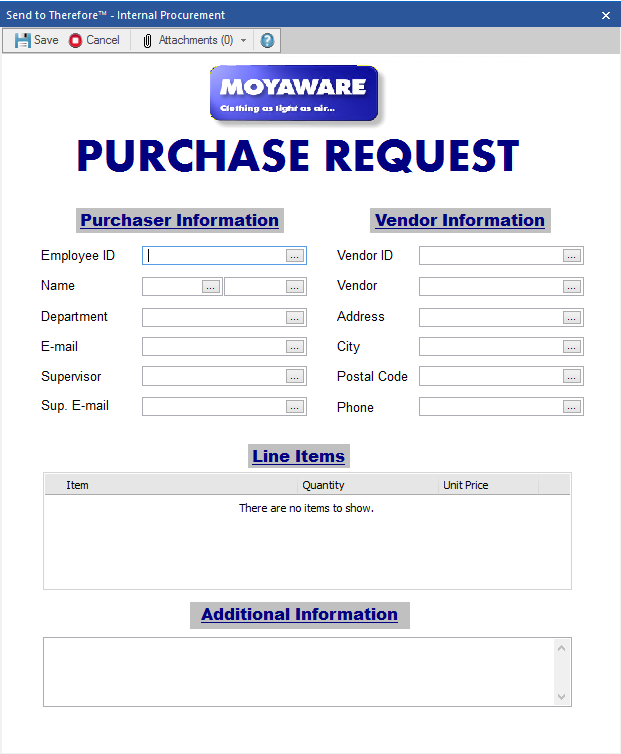1.Open the category or case from which the document should be created. Create the layout you require by customizing the dialog. An image can be added from the category context menu. In the advanced category settings, the Empty Document Mode can be set to allow, require or not allow files can be added to the form. For forms containing only index data and no files, the Cover Sheet Mode can be set to display the document as a filled out form.
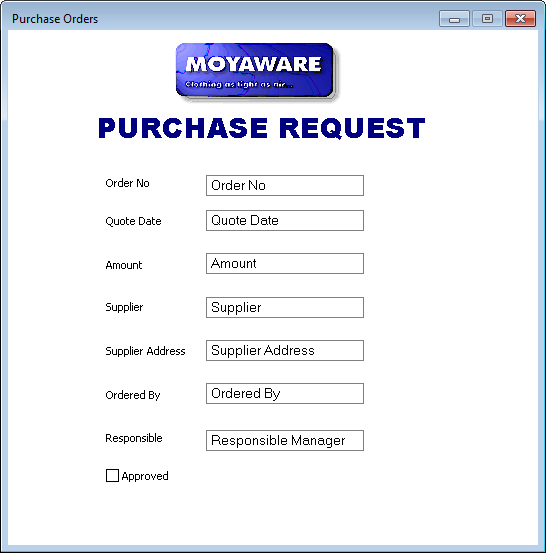
2.Right click on Template Profiles and choose New Form Template Profile. Give the profile a name and then specify:
•Which category or case should be filled out (Target Category/Case)
•If the filled out form should be based on an existing document, the Source Category/Case should be specified and the required fields assigned. Click on the Assignment drop-down list and all index data fields in the Source Category/Case will be listed.
•To restrict the form to only certain users or groups, open the Thereforeā¢ Solution Designer, right-click on the Template Profile, and select Security. Users with Read permission will be able to open and use this template from the Thereforeā¢ Navigator ribbon menu. To save a new form, users will also require permission to save documents to the category.
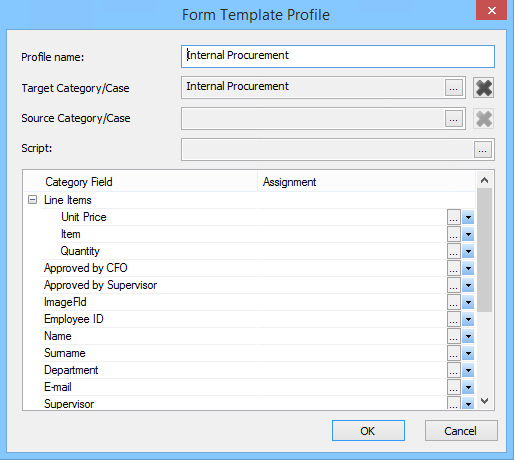
3.By default, the Thereforeā¢ user group will all be able to see and open this template from the ribbon menu in Thereforeā¢ Navigator or the Thereforeā¢ Web Navigator. To fill out the form using the index data of an existing document, first select the document and then choose the template.
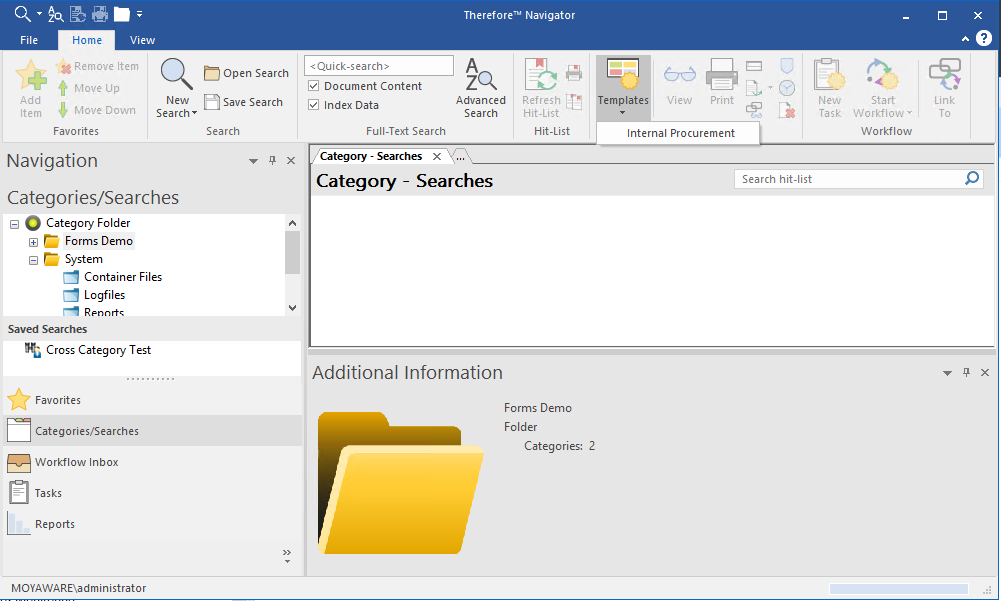
4.The form will open and can be filled out. If allowed or required in the advanced category settings (Empty Document Mode), files can be added to the form by clicking on Attachments and selecting Add Attachment.
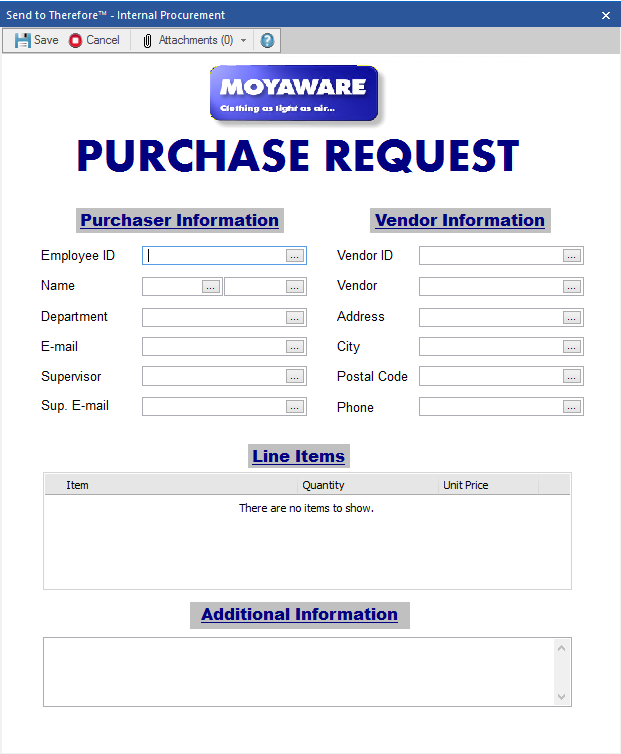
|