
|
Recruitment |
Scroll |
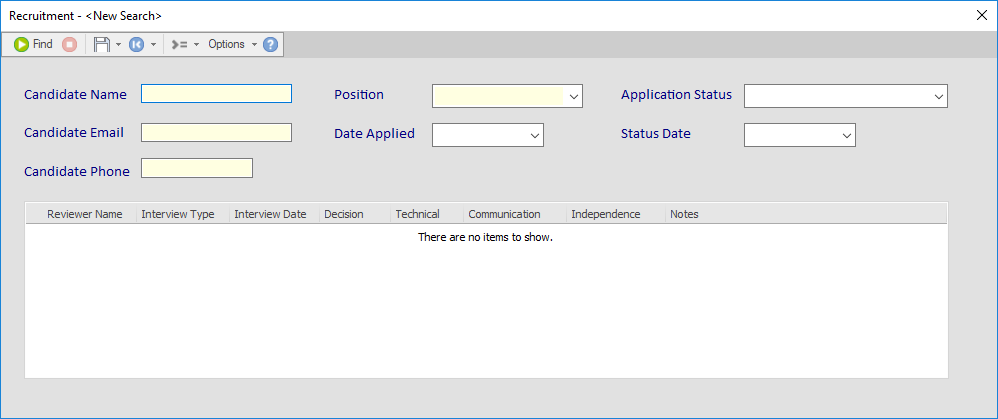
Candidate Name – This is a free text field. The yellow highlighting indicates that it is a mandatory field. This means the field requires a value to be entered in order to save the document.
Candidate Email – This is a text field. The yellow highlighting indicates that it is a mandatory field. This means the field requires a value to be entered in order to save the document.
This field is also governed by a regular expression. This means only values in an email format (e.g. person@example.com) can be entered. To remove this restriction, right-click on the field and select Properties. In the Regular Expression tab, delete the contents of the text box and re-save the category.
Candidate Phone – This is a text field. The yellow highlighting indicates that it is a mandatory field. This means the field requires a value to be entered in order to save the document.
This field is also governed by a regular expression. This means only values in a standard 10-digit phone number format (e.g. 123-456-7890) can be entered. To remove this restriction, right-click on the field and select Properties. In the Regular Expression tab, delete the contents of the text box and re-save the category.
Position – This is a keyword dictionary, a field which only allows users to select values from a pre-determined list. This field uses a pre-existing keyword dictionary called Job Type. Although the entries in this dictionary can be modified and added to, the default values are:
•BDM
•Development
•Presales
•Professional Services
•Support
Application Status – This is a keyword dictionary, a field which only allows users to select values from a pre-determined list. This field uses a pre-existing keyword dictionary called Application Status. Although the entries in this dictionary can be modified and added to, the default values represent the chronological order of a standard recruitment process:
•1. New Candidate
•2. Interviews in Progress
•3. Offer Sent to Candidate
•4. Offer Pending - Under Negotiation
•5. Rejection Pending
•6. Candidate Rejects Therefore (replace Therefore with your company name)
•7. Therefore Rejects Candidate (replace Therefore with your company name)
•8. Offer Accepted - Onboard
Interview Table - This is a table for keeping track of interviews conducted with the candidate. Like an Excel table, this table is made up of columns and rows. To add the first row to the table, click anywhere on the table. The first row will be highlighted; enter the relevant information for the different columns. To add additional rows, right-click on an empty part of the table and select Insert Row. To delete a row, right-click on it and select Delete Row.
The columns of the table represent different types of fields:
Reviewer Name - This is a free text field.
Interview Type - This is a keyword dictionary, a field which only allows users to select values from a pre-determined list. This field uses a pre-existing keyword dictionary called Interview Type. Although the entries in this dictionary can be modified and added to, the default values are:
•Face to Face
•Group
•Phone
•Review Resume
Interview Date - This is a date field.
Decision - This is a keyword dictionary, a field which only allows users to select values from a pre-determined list. This field uses a pre-existing keyword dictionary called Yes/No/NA. Although the entries in this dictionary can be modified and added to, the default values are:
•1-Yes
•2-No
•3-Maybe
Technical/Communication/Independence - These are keyword dictionaries, fields which only allows users to select values from a pre-determined list. These fields use a pre-existing keyword dictionary called Grade. Although the entries in this dictionary can be modified and added to, the default values are:
•1-Excellent
•2-Good
•3-Fair
•4-Poor
Notes - This is free text field limited to 50 characters by default, but this can be increased. You can do this by right-clicking on the field box, selecting Properties, and changing the value for Length. The maximum value is 4,000 characters. If you increase the character limit, make sure you resize the box on the dialog accordingly so all entered text can be seen on the screen.
