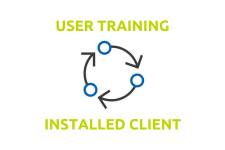Learn how to use Therefore™
Our user training videos will quickly teach you how to use Therefore™ and make the most of your system.
Jump to section:
Installed Client – Others
Case Management

Case Management is the concept of saving and processing groups of documents that belong together, like in a binder or folder. This video will show you how to create, edit, and manage related documents in a Therefore™ Case.
Tasks

Ad-hoc tasks in Therefore™ are like simple, one-step workflows based on a document that don’t require a process to be defined ahead of time. This video will show you how to create, assign, and complete Therefore™ Tasks.
Smart Capture

Therefore™ Smart Capture extracts data from invoices using AI. It can process a high volume of invoices quickly through automation. This video will explain how Therefore™ Smart Capture extracts data from documents for further processing.
Connect to Teams

You can work with Therefore™ directly from Microsoft Teams. This video will show you how to install the Therefore™ integration in Microsoft Teams and connect to your system.
Process in Teams